We use camcorders or camera to memorize precious moment, and with the popularization of handycams and video editing tools, people now can shoot their own footages and edit the footages into a personalized movie. In the handycam market, the camcorders usually output AVCHD files, or the M2TS/MTS files, the HD video recording format with high quality.
But there’s an inconvenience of such HD format, that is, you may find troubles and want to figure out how to play mts files when you edit or play back MTS files on editors or native player of your computer or mobile devices. Such as, if you want to play back MTS files on QuickTime, you’d better make use of a convenient video converter, or exclusive MTS Converter to help you first convert MTS files to QuickTime. Someone may be confused about how to convert and what to use to convert.
Don’t worry about it. You can easily convert MTS to MOV for QuickTime with the iOrgSoft AVHCD Converter Mac. This is a converter especially designed to convert footages in the formats of MTS/M2TS/M2T/TS/MOD/TOD/MXF to other formats that are suit for different programs like iMovie, Windows Movie Maker, FCP, Sony Vegas, Adobe Premiere Pro, etc and for different devices like iPhone, iPad, Apple TV, Samsung Galaxy S/Note, BlackBerry, PSP, Xbox, etc. You can output high quality videos even though you have changed its format with this converter.
Tip: if you are a Windows user, please try the Win version: iOrgSoft AVHCD Converter
The usage is quite easy for you, and please try to make convert mts files to mov with the specific steps below:
Step 1. Download the iOrgSoft AVCHD Converter Mac
See the download link above? Just click it and you can download the free trial with ease. When you download it, install and launch it to get ready.
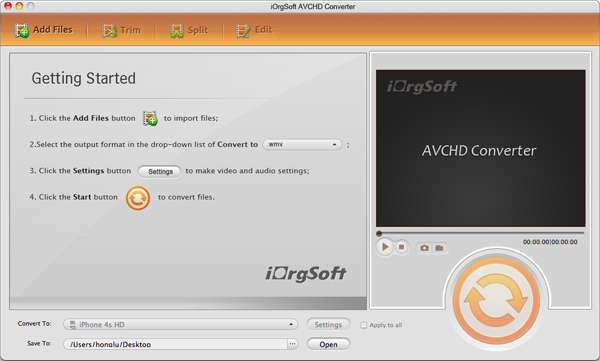
Tips: since this is a free trial, so there’re some limitations. First, you may convert videos with our brand watermark; second, you can convert a video with the audio file only last 30 sec.
Step 2. Select input M2TS/MTS files
In this step, you can hit the “Add File” icon and you’ll see a file window, choose the files that you want to convert. The batch converting is available for you to convert bunches videos at a time.
Step 3. Choose QuickTime MOV to output
This is the most important part of the process and you can make it easily with the route as follow: “Convert to” bar-> “HD Video”-> “HD QuickTime Movie(*.mov)”. P.S. the “Convert to” bar is in the bottom of the interface.
Step 4. Convert MTS to MOV
The last step is to strike the “Convert” button and you can start to convert AVCHD file by simply waiting. After the conversion, you may find the converted files by clicking the “Open” button on the left of the convert button.
More about the converter:
iOrgSoft AVCHD Converter Mac is not only a video converter, but also the simplified editors that allows you to trim, merge, split, crop your videos and add special effects to them as well. The detail information on the editing part, you can refer to here: Guide to edit MTS files






