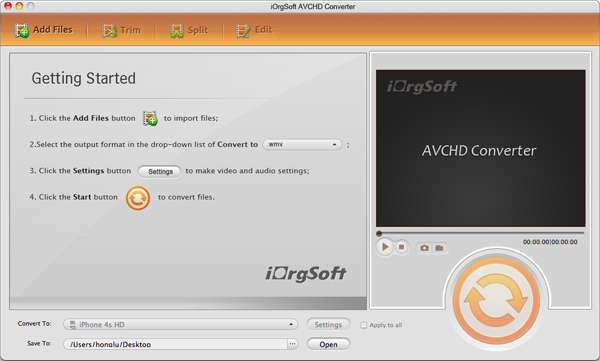As we know that MTS/M2TS files are just one of the popular recording formats that aims to shoot HD videos and was launched by Panasonic and Sony. So you may find most of the AVCHD camcorders are of the brand of Panasonic and Sony, some canon camcorder are utilizing this format as well. If you shoot footages with such handycam and you want to play back them on your computer, you should know something about it.
This format files are popular used to record videos by camcorders. However, this is not a friendly format to native media player of computer, PC or Mac. If you want to play MTS on Mac fluently, I think you should better first use some software to help you convert AVCHD to Mac. As the native media player of Mac is QuickTime, you may convert MTS to MOV with an MTS Converter. Here iOrgSoft AVHCD Converter Mac should be your best choice.
Actually this is a converter that is of converting and editing functions. What I want to say is that you can convert your mts/m2ts/ts/tod/mod/mxf files to any other format that suite for different programs or devices. Besides, you can do some simple editing like trimming, cropping, merging, and setting the specific parameters as well. Then how to play MTS files on Mac with this AVCHD Converter? I will show you the specific steps in the following passage:
Tip: if you are a Windows user, you can try the Win version, iOrgSoft AVHCD Converter
Following the step-by-step instruction to make play M2TS on Mac:
Step 1. Download and install the AVCHD Converter Mac
To be beginning, you should click the download link above and download the free trial to get it installed.
Step 2. Launch the converter and input the M2S/MTS video
After install the program, you can operate it and then click the “Add File” button to choose the files that you want to convert. Batch converting is allowed and so you can input all the videos that you want to process and convert them at a time.
Step 3. Select a proper output format
Because you want to play back the AVCHD files on Mac with QuickTime, so here just click the “Convert to” bar and choose “Apple Application”-> “QuickTime Player(*.mov)”. Then you can go on the next step.

Step 4. Go converting
When the parameters are ready, now it’s time to run the conversion. Just hit the big orange round icon and wait for several minutes. When the conversion is finished, you can find out the processed files by striking “Open” button on the left of the convert button.
Optinal Reading:
If you are interested in the editing functions of this AVCHD Converter, you can read the instruction here: Guide to edit M2TS/MTS files