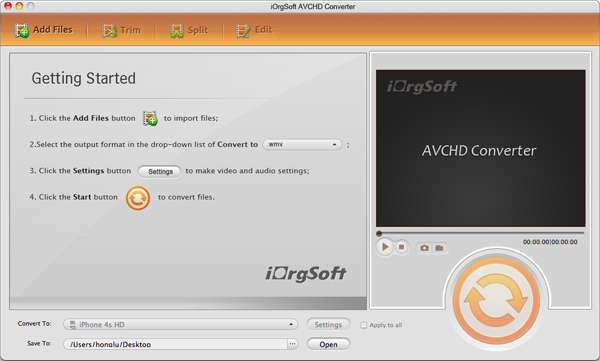MTS/M2TS files are basically AVCHD files, which are mainly from cameras or camcorders of Canon, Sony, Panasonic, JVC, Sanyo, etc. If you are shooting footages with camcorders like Sony VG900, NEX-FS700, Canon XA10, Panasonic X920, etc. you may output MTS/M2TS files. This kind of video files features high definition and high quality recording and so it’s widely used in digital cameras, especially in the camcorders.
People use camcorders to output MTS/M2TS files, and then the next step may want to edit them or to share them. People share videos from various ways, they can upload the videos to the webs, or they can burn videos to DVD. What if now you want to import MTS/M2TS to iDVD for burning and making your personalized DVD?
People can be confused if they do import MTS to iDVD. Why? That is because though MTS files are in high video quality, they are not that friendly, neither to programs nor to devices. In this case, you should better do a simple but no loss conversion with your MTS/M2TS footages. You need an MTS to iDVD converter to convert MTS to H.264 MOV for iDVD. iOrgSoft AVHCD Converter Mac can meet your need best.
This AVCHD Converter Mac is primarily designed for converting camcorder formats of MTS/M2TS/M2T/TS/TOD/MOD/MXF to any other format to be compatible with programs and devices on Mac, featuring fast converting speed and high converting quality. If you want to edit footages on iMovie, FCP, Sony Vegas, Adobe Premiere, etc. you can just convert your footages with the formats above to iMovie, FCP, Sony Vegas, Adobe Premiere with AVCHD Converter Mac. And now you want to burn M2TS files to DVD with iDVD, so you need to convert M2TS to iDVD. It’s not a big deal, you can refer to the steps below to learn how.
Step 1. Free Download iOrgSoft AVHCD Converter for Mac and set it up
To start with, you should free download the program and have it installed. After that, launch it and you’ll see the interface as below:
Step 2. Import MTS/M2TS footages
Following, you have to add MTS files by striking the “Add File” icon to select the files you want to convert, or you can just drag the files to the converter directly. Group converting is ok here, you can convert as many files as you like at a time with the converter.
Step 3. Preset the output format as H.264 MOV
In this step, you can find the proper output format with the following course of “Convert to” bar-> “Apple Application”-> “iDVD(*.mov)”.
Step 4. Begin to convert MTS/M2TS to iDVD
By the end, you should run the conversion and strike “Convert” button, the big round option on the low-right side. When conversion is finished, you can find the processed files by clicking the “Open” button on the left of the “Convert” button.
Tips: this converter can also be used as an easy editor and you can trim, crop, add effects, merge, flip, rotate your footages. And if you want to know more, you can go on reading How to do editing with video converter.