Problem 1: I’m trying to upload mov files from my camcorder to the websites for sharing. However, this format files seem not that friendly in the web community. So now I want to transfer mov to other HD quality and good-for-download format. Is there any suggestions?
Problem 2: I need some playable HD MKV files. I want to play my videos on my LG BD390 and it reads MKV files rather than the MOV codec files that I output from QuickTime. How can I convert MOV to MKV for LG?
The problems above are just the common codec problem between videos and programs or devices. As the first one, MKV should be a good choice for you to transfer as it’s a new format container that allows you to put videos and different language audios and subtitles in it. The most important one is that it contains HD videos and now is widely used for HD videos download.
So if you got the same problem with Problem 1, you can convert MOV files to MKV. And as to how, we can see Problem 2: What to use and how to use. To convert MOV to MKV, you can use a MOV Converter to help you convert your MOV files to MKV or other different formats that you need for different devices and programs. iOrgSoft MOV to MKV Converter is such a useful software for you to convert almost all format files to any other format.
The usage of it is rather easy. After installing the converter, you need only 3 steps to convert your mov videos. And I’d like to show you in detail below:
Tip: the Mac version is here: MOV to MKV Converter Mac, and since the usage are just the same, you can learn how to use with the following steps as well.
Step 1. Import your .mov files easily
After download the free trial and install it, you can add files by clicking the “Add Files” button. After pop up a file selecting window, you can choose the files that you want to convert and double click them. Or you can directly drag the files into the converter. Here is supporting the batch converting.
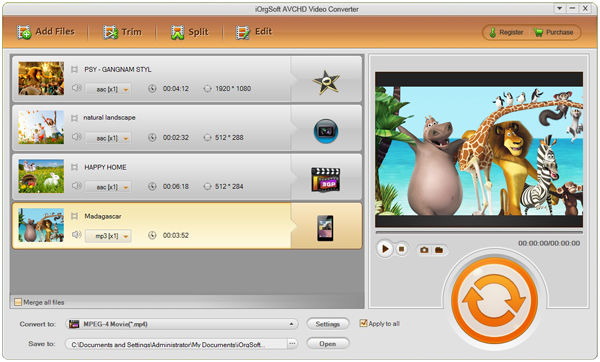
Step 2. Choose MKV to output
In this step, you should find out the output format of MKV. Finish this step by hitting the “Convert to” bar to choose “Common Video” in the format column. Then you may select “MKV(Matroska)(*.mkv)” in the “Common Video” column.
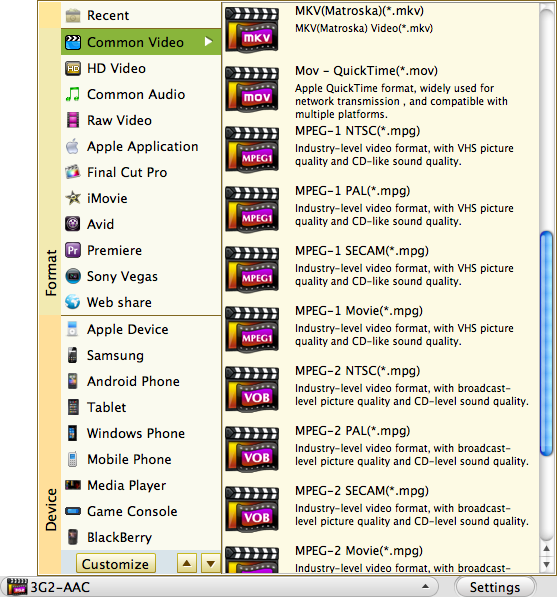
Step 3. Begin to convert MOV to MKV
Finally, you can convert the files by striking the big round button on the right, that is, the “Convert” button. When the conversion runs, you wait for several minutes and then after it, you can find the converted files by simply click the “Open” button on the bottom of the converter.




