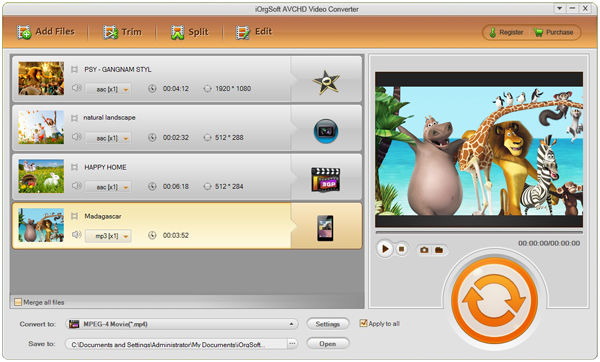When you shoot footages with your Sony HDR camcorders, and you want to play the footages on iPad, or mobile devices like that, what will happen next? I bet you 99 percent finding nothing on your device through the native player. I’m so sure because most of Sony’s HD camcorders, especially its handycams, output AVCHD files, or MTS/M2TS files. AVCHD camcorders of Canon, and Panasonic are the same story.
If you want to play MTS files on your mobile devices, you’d better use a tool to help you easily convert MTS files to MP4 so that the devices can recognize the footages better. MP4 is almost the widest supported video format at the time. And to achieve converting MTS to MP4, like I said, you need a tool, a converter.
Here iOrgSoft AVHCD Converter would be a smart choice for you to convert MTS/M2TS to MP4 by only three steps. Moreover, you can also transfer M2T/MOD/TOD/MXF files to any other format you want. Besides, you can use it to do some simple editing if you like. You can use it to trim, merge, crop, flip, rotate your footages, or you can preset the specific parameters like resolution, bitrates, audio channels, etc. for your videos.
Tips: If you are using Mac, you can also download the Mac version, AVHCD Converter Mac, to have a try on the conversion. The usage is just the same as Windows version.
How to convert MTS to MP4 exactly?
Follow the 3-step introduction to try this program and try to do it yourself to make a personalized videos with it:
Step 1. Import your MTS/M2TS footages
Before this step, you need to download the free trial and install it for ready. Then, you may add MTS files within two ways: hit the “Add File” icon and select the files you want, or drag the files directly to the converter. By the way, batch converting is allowed to this converter, you can convert as many footages as you like at a time.
Step 2. Choose the output format
This step is not difficult, you can make it with the route like this: click “Convert to” bar, choose “Common Video”, choose “MPEG-4 AVC(*.mp4)/MPEG-4 Movie(*.mp4)”. Or you can just choose the certain devices in the “Convert to” column, like to choose “Apple Device”-> “iPad mini(*.mp4)”.
Step 3. Set up to convert MTS file to MP4
Finally, click the “Convert” button on the low-right side, and you can begin the conversion. After that, find your processed files simply by clicking the “Open” button on the bottom of the converter.