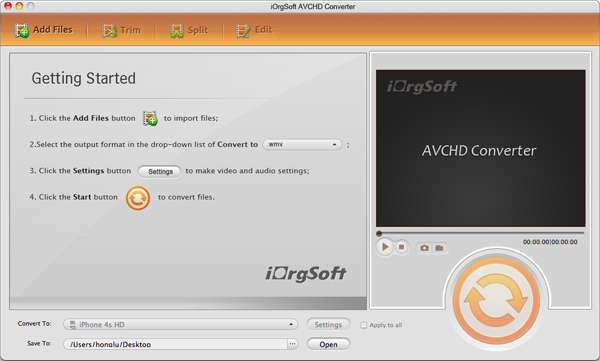MTS/M2TS are just the common recording formats for footages from camcorders of Panasonic, Sony and Canon and they are used mostly in recording HD videos. However, if you own a camcorders/handycam of these brands, you may know that AVCHD MTS/M2TS are just not widely supported by devices as well as programs. Like if you want to play MTS/M2TS footages on Samsung Galaxy S4, or on this kind of mobile device, you may need to change MTS to H.264 first and then you can freely play back those footages.
You may be curious about what is H.264, right? That is a widely used and is a new codec standard for videos, which features high quality and rather low bitrates. It’s not an .h264 format but just a kind of video codec standard, we can usually see the formats that is encoding with H.264 standard like MPEG-4, DivX, XviD, etc. So here, if you want to freely play back MTS files on iPhone, iPad, Samsung phones, other Android tablets or phones, you can convert MTS to H.264.
To finish this conversion, you can use iOrgSoft AVHCD Converter Mac, a versatile tool for you to convert MTS/M2TS/M2T/MOD/TOD/MXF footages to another format that you need to import to software like iMovie, FCP, Sony Vegas, etc or play back on devices like Apple TV, iPad 4/mini, Samsung Galaxy Note II, Samsung Galaxy S III/IV, HTC One, Nexus 10, etc.
And to achieve converting MTS/M2TS to Samsung Galaxy S4 with this AVHCD Converter on Mac, you need only three steps. And now I’d like to show you in details:
Step 1. Download the converter and set it up
To begin with, you can free download the program and get it installed. After the installation, launch it to get ready.
Step 2. Select the MTS/M2TS files you want to convert
Next, you need to add MTS files and you can make it in two ways: to hit the “Add File” icon and select the files you want, and to drag the files directly to the file column of the covnerter. Besides, you can do batch converting with this converter as well.
Step 3. Find out the output format to Galaxy S4 or other specific devices
Here do it as follow: click “Convert to” bar, choose “Samsung”, choose “Samsung Galaxy S IV(*.mp4)”. If you are choosing formats like other devices, remember the route “Convert to” bar -> “Programs/Devices” -> “output format”.
Step 4. Convert MTS to H.264
By the end of the steps, you should finally run the conversion by striking the “Convert” button on the low-right side, the big round one. Then, you can find your processed files by clicking the “Open” button on the bottom of the interface.
More functions of AVCHD Converter Mac: this converter can also be used as an easy editor and you can trim, crop, add effects, merge, flip, rotate your footages. And if you want to know more, you can go on reading How to do editing with video converter.