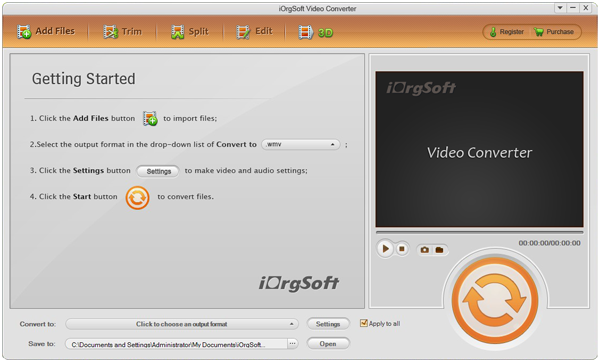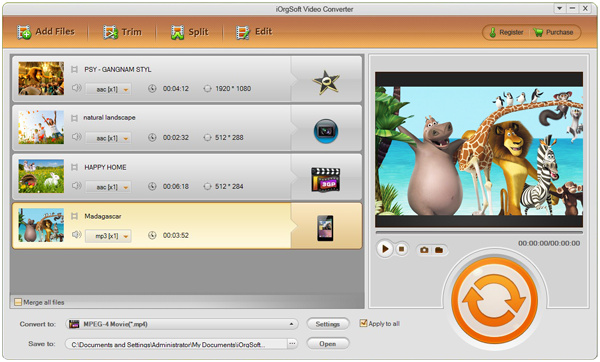Nowadays, 3G smartphones are popular with the development of 3G network, faster in speed, more smoothly in operating. Different from other portable devices like laptops or tablets, the storage of 3G phones are small. And this cause troubles if you want to enjoy videos on the phones, like to watch QuickTime HD MOV files. However, don’t be worried too much about it, the smaller storage of the device deserves a smaller video format, then 3GP is here for you to play back QuickTime MOV in 3G phones.
How to convert mov to 3GP? To achieve that, we should use a MOV converter, and iOrgSoft MOV to 3GP Converter is designed for making MOV file playable on your smartphones. Besides, you are allowed to convert all video files to another target format you want in fact. Moreover, you can also explore the editing features of this program. You can easily trim, crop, split your videos, and add special effects to them, or flip and rotate them to a proper angle. If you want to join several clips into one, you can just go to the “Trim” window and tick the “Merge trimmed file” checkbox, then you can make it.
It sounds versatile, but the usage of it is quite simple and it’s not complicated at all. I’d like to show you the detailed steps below for you to learn more about it easier:
Step 1. Get downloaded and installed the MOV to 3GP Converter
To begin with, the very thing you should do is to download the program. After it, you can install and launch the software for ready.
Tip: in this passage, I’m telling the Windows version, and if you are using the Mac OS to do this conversion, you can first download the MOV to 3GP Converter Mac. The usage are just the same as this Windows version.
Step 2. Import MOV files to the converter
In this step, you should click the “Add File” button to select the videos that you want to convert as many as possible. Or you can directly drag the files you want to the converter. With this converter, you are allowed to do the batch converting at a time as well.
Step 3. Choose the best format to output
Here, you can find out the 3GP output format easily with the progress of “Convert to”->“Mobile Phone”-> “3GP-AAC(*.3gp)/3GP-AMR_NB(*.3gp)”, or you can just choose “Common Video”-> “3GP-AMR_NB(*.3gp)”.
Step 4. Begin to convert MOV to 3GP
For the last step, you may slick the big and round button on the right to get the conversion started. Wait for several minutes and then you can find the final videos by hitting the “Open” icon on the bottom of the program.
Tip: If you are interested in the editing functions of this converer, you may refer to the Guide to edit videos