Want to convert your saved video to AVI format and make it a 3D movie? Well, along with the fantastic 3D movies, 3D technology has become more and more mature. People are thinking of bringing 3D home for further and easy enjoyment. However, there are still not many 3D products in the market. How about 3D TV? A little bit expensive maybe. So, people think about creating 3D from 2D video.
So, if you want to convert 2D videos to 3D AVI format, how to make it? The most important thing is to get a reliable tool to help you. The iOrgsoft Video Converter can be the friendly and helpful assistant to you. It is used to be a common video converter, but now, after upgrading, it is a professional 3D converter able to convert not only 2D to 3D AVI, but also to other video format with 3D effect. It is very easy to handle it. Choose the desired format as output format like AVI, and then choose 3D effect for it, bingo!
FYI, there are three kinds of 3D effects for your option with the tool. You can choose Red blue, Green Red or Yellow Blue. Of course, to smoothly watch your converted 3D AVI movies, you should get the right 3D glasses according to the effect you applied.
Note:If you are Mac users, you can also convert 2D to 3D animation on Mac with the Video Converter for Mac.
Guidance on how to convert 2D video to 3D AVI
Step 1. Locate 2D files into the 2D to 3D AVI Converter
Click the button “Add File” and then you can browse 2D videos on your computer. Select those you want to convert to 3D to add to the program. For Mac users, you can directly drag & drop your normal 2D video in any format to the 3D AVI converter.
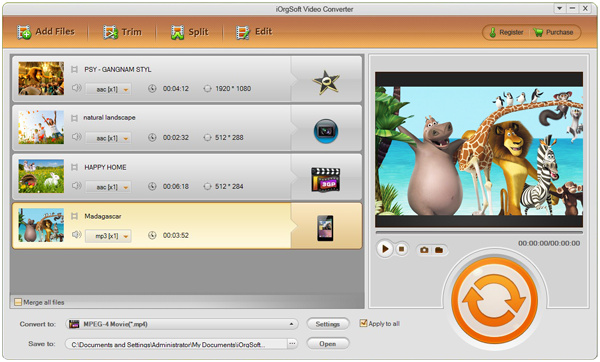
Step 2. Set 3DAVI as output format
After adding files, you can click the video format icon next to the imported file and find a output format list. Choose AVI from the “Common Video” column. And then go to click the “3D” button to add Stereoscopic 3D effect.


Step 3. Convert video to 3D AVI
When you feel ready, you can just go to click the start icon to get the conversion from 2D to 3D AVI started.
Tip:Before conversion starts, you can customize your file with the built-in editing functions including video trimming, cropping and applying effects to video.


