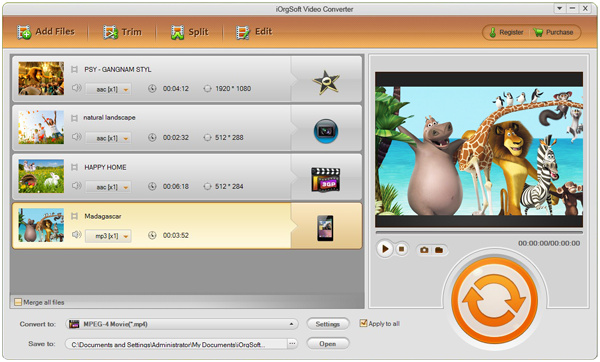2D and 3D movies, which one you prefer more? The 3D era is coming. 3D movies bring more fun to people with its special effects that can make people feel personally on the scene. Many people would like to pay a little more to watch 3D movies instead of 2D at the cinema. But have you thought of enjoying 3D movies at home without crowd? Of course you can bring the 3D TV home but not anyone can afford it.
If 3D TV is still way beyond your budget, you can convert 2D to 3D with smart iOrgsoft Video Converter. Simple, fast yet practical and useful, it is an excellent program that allows you to add 3D effects to 2D movies so as to get 3D movies as output. The 3D effect within it includes Red Blue, Green Red and Yellow Blue. After you add this effect to your 2D movie, you can enjoy 3D-effect movie as long as you get the 3D glasses. So easy right?
The Video Converter can also allow you to convert videos from one to another, for example, AVI to MP4, XAVC to MOV etc. So, you are able to convert your saved video to other video format for smoothly playback on other portable devices at the same time when you apply 3D effect to it. If you don’t want to make the 2D to 3D conversion; you just want to do ordinary conversion between 2D videos, you can turn off 3D effect. Quite flexible it is. You might as well use it to solve video compatibility problem.
Well, 3D is now heading for your home at the price $35 that you can afford it. What are you still waiting for? Just go to download and try it follow the below guidance on how to convert 2D to 3D with the Video Converter (or Video Converter for Mac).
Guidance on how to convert 2D video to 3D
Step 1. Select and add 2D videos
To start with, one needs to select local 2d videos to add to the 2D to 3D Converter. Users just need to click the “Add File” button to finish this step. Since the tool supports batch conversion, users can freely select a bunch of files to the program.
Step 2. Select output format
Choose the output format from the “Convert to” pull-up list. The tool supports a wide range of common video formats. You can find the proper format from the list and click to choose it. If you want to find it quickly, you can search it in the search blank. After selecting the proper format, user can choose the output path from the “Save to” option.
Note:After select output and output path, users can click the “Settings” button to change the preset video output parameters.
Step 3. Apply 3D effect
If you want to convert 2D to 3D you can go to click the “3D” button to “Edit” window. And there is a “3D Effect” option, you can choose Red Blue, Green Red or Yellow Blue as 3D effect. Also, you are able to drag the slide of the “Depth” option to set the 3D effect level. Press “OK” if you feel fine.
Step 4. Editing (Optional)
Optionally, you can crop or trim video as well as applying special film effects to the video by clicking the “Trim” and “Edit” button.
Step 5. Start conversion
Conversion of 2D to 3D can be started by clicking on the start icon. After the successful conversion of the video file, users can enjoy 3D movies at home happily. Thus, it can be clearly observed that conversion of 2D to 3D is an extremely simple and easy process that can be successfully performed with few clicks.