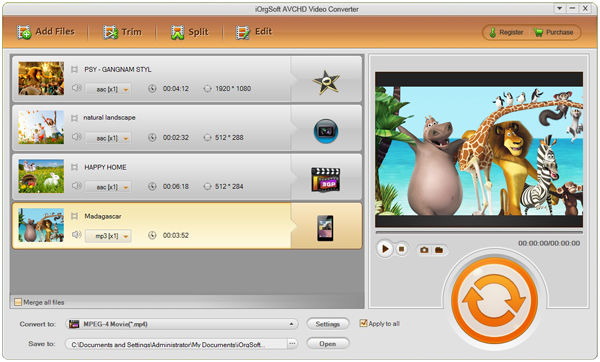As we know that MTS/M2TS are just the AVCHD files that recording HD footages with high quality and mainly encoded by Sony/Canon/Panasonic handycams. This kind of videos feature high definition but poor compatibility to programs or devices. You can try to play MTS files on your iPhone, iPad, or import them to Windows media player, QuickTime, and you just got to fail.
If you are now preparing an important PPT and you want to insert videos that you shot with your AVCHD camcorders, what can you do to make it? Obviously, there’s no way for Microsoft PowerPoint to play this kind of videos. But if your footages are changed to MPEG format, you could see a hope to replay MTS files with PPT. But how to change video to MPEG one? There’s tool there.
iOrgSoft AVHCD Converter is an excellent MTS to MPEG Converter to deal with such problems, that is, to convert MTS to MPEG, or even convert other format files like M2T/MOD/TOD/TS/MXF footages to any other format within your need. And to achieve that, you just need three steps. And you can learn how to convert MTS files within three steps:
Tips: There’s AVHCD Converter Mac for you if you are Mac user.
Step 1. Add your MTS/M2TS footages to the program
In the next step, you should import MTS/M2TS files in two alternative ways: one is hitting the “Add File” button to choose the files, the other is dragging the files directly to the converter. P.S. Batch converting is available for you to convert footages as many as you like at a time.
Step 2. Select output format
In this step, you can find the output format quickly by clicking “Convert to” bar, choosing “Common Video”, and picking one of the “.mpg” formats to output.
Step 3. Setting
This is just an optional step, if you don’t know about the parameters, just skip to step 5. Before conversion, you can also preset the parameter of the videos. The setting button is just on the right of the “Convert to” bar. Click it, and you can set videos resolution, encoder, bitrates, frame rate, audio encoder, bitrates, sample rate and channels, etc.
Step 4. Run converting MTS/M2TS to MPEG
Finally, click the “Convert” button on the low-right side, and you can begin the conversion. After that, find your processed files simply by clicking the “Open” button on the bottom of the converter.
Extending reading: In fact, AVCHD including MTS and M2TS formats, and usually, the M2TS is the MTS file that is encrypted. So all in all, they are mainly the same thing.